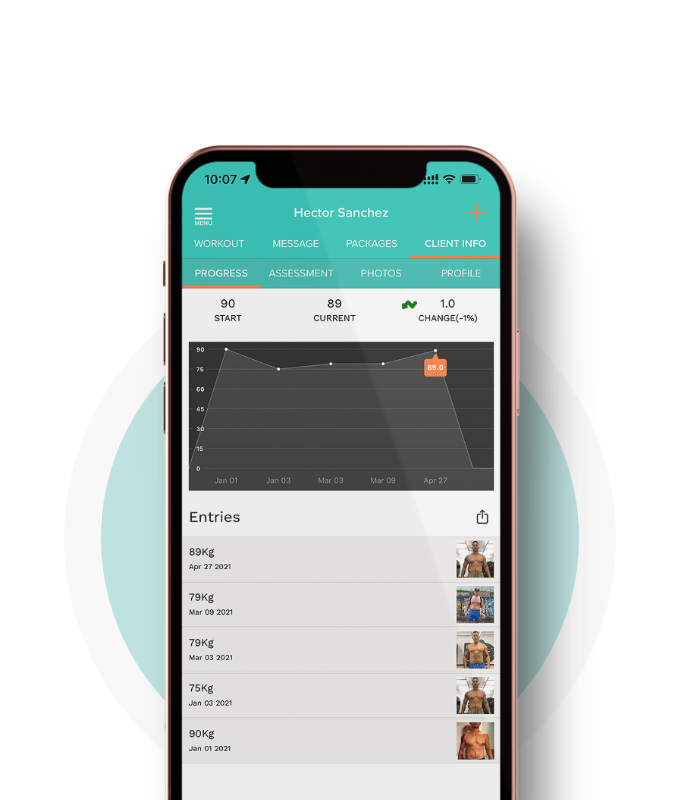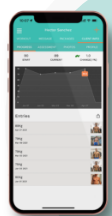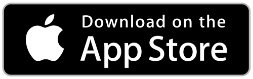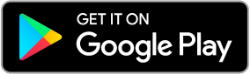Genral
All iPhones, iPads with iOS 10 or newer, All Android devices and via the web.
Do a count of how many clients you trained in the past 30 days, whatever that number is should help you decide the plan that works best for you and your business. Check all the plans here.
Yes, If you know a client will be away more than 30 days you can switch them to non-active. They will stay inactive for at least 30 days, and you will not have to upgrade your plan.
Absolutely! Email us a request to edit your subscription and we will take care of it within 24hrs.
Yes, to access your client's info, you will need WiFi. But even if you don't have wifi you can still save new information to your account. The data will sync once your mobile device connects to the internet.
Please try re-entering your iPad/iPhone's email default password. Sometimes your iPad wants you to update or re-enter your iPad's password. Setting > mail > default account > back > accounts & passwords > select default account > update password.
Go to the iTunes App Store
Yes, you can download it Google Play Store App Store
You can cancel at any time by canceling your subscription by emailing us support@thetrainingnotebook.com
If you are not satisfied with The Training Notebook you are eligible for a full reimbursement within 14 calendar days of your purchase. After the 14-day period, you will no longer be eligible and won't be able to receive a refund.
APP Related
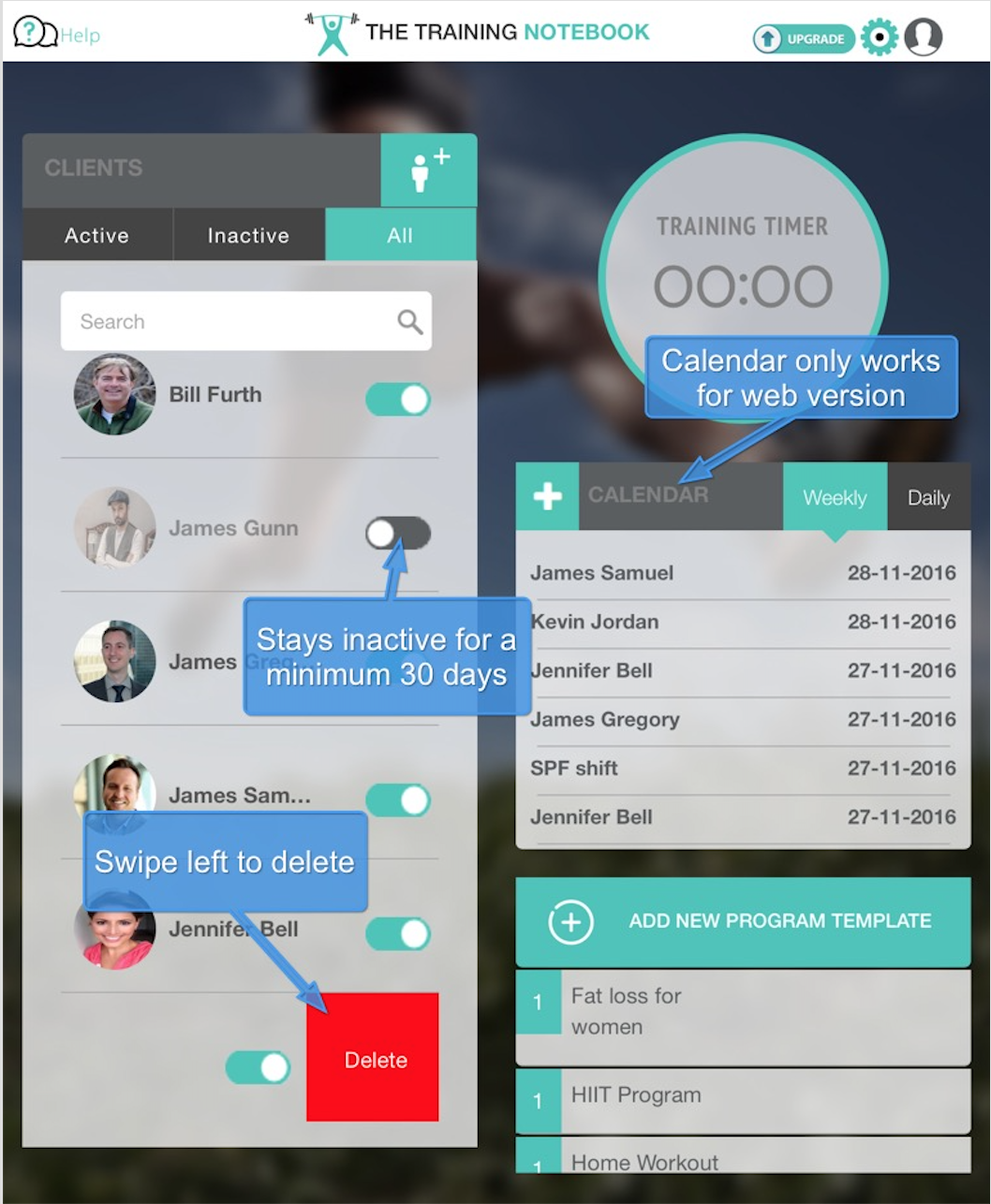
Add client > fill in the mandatory areas name, dob, gender, email, phone number, and signature > click "Save PAR-Q".
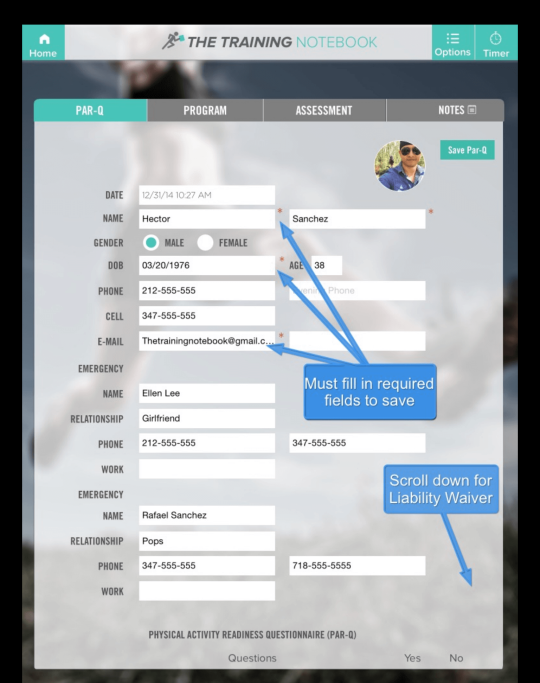
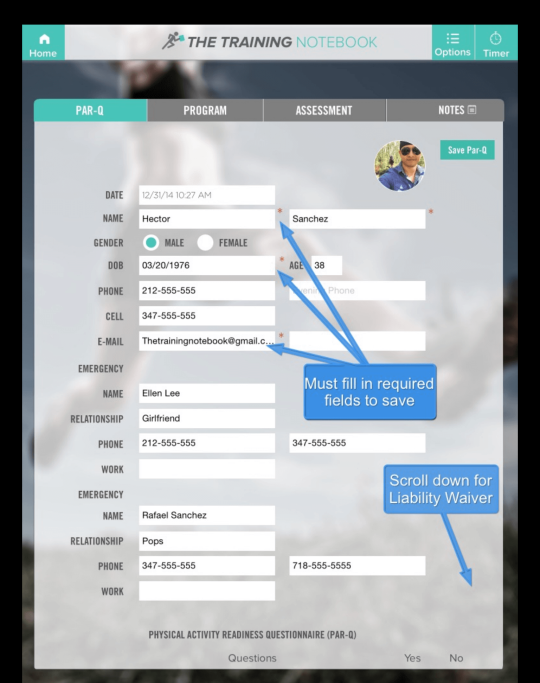
Enter all your client's basic information > Pic the body fat percentage site you wish to use > Enter circumference measurements > add BMI info > enter client goals. Add photos of your client for before and after comparisons. Make sure to take the photos with the same lighting, distance, and clothing.
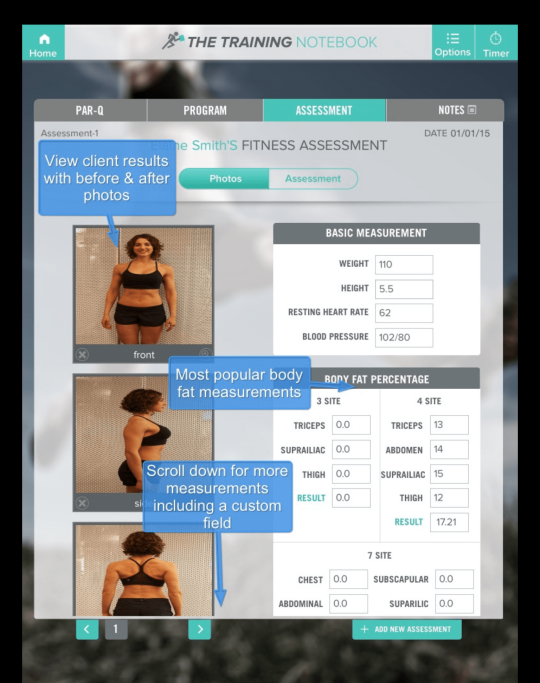
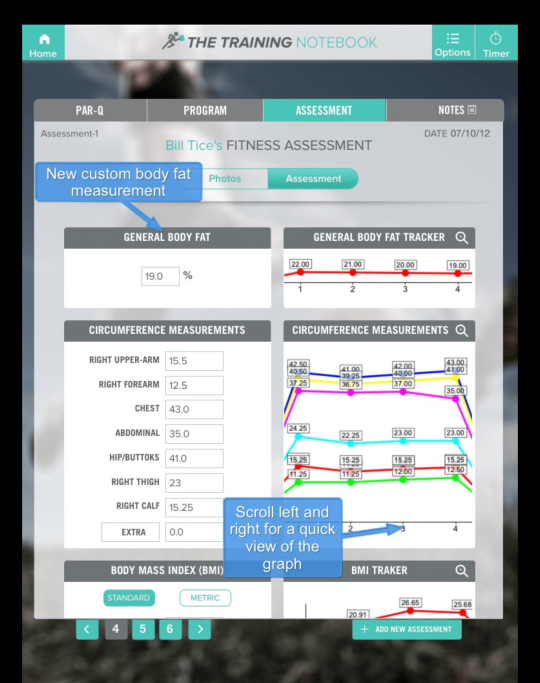
f you switch a client to the inactive list they will stay inactive for at least 30 days, unless you have the unlimited subscription.
If you have reached your subscription active client limit, you will to either upgrade your subscription or switch another client to the inactive list.
If you think you have reached this limit by mistake please email us at support@thetrainingnotebook.com
If you switch a client to the inactive list they will stay there for a minimum of 30 days, unless you have the unlimited subscription.
If you switch a client to the inactive list by mistake please email us at support@thetrainingnotebook.com
First, you should name the Program, Program Goal, Workout Name > start adding exercise.
When building a workout > add the videos full URL in the "video link" area. When you email this to your client they will be able to click on the link to view the video.
Color code the circuits and supersets by adding matching colors.
Programs hold.
In the PAR-Q you will see a "Add more question" button on the right of PHYSICAL ACTIVITY READINESS QUESTIONNAIRE (PAR-Q) headline. The question will be added to the bottom of the page.
Please note that any change to the PAR-Q will delete the client signature.
Swipe left to delete a client when you are on the "All Clients" tab.
Add new template > Name template > Choose how many programs will be within the template 1-3 > Name all the programs and the first workout > Add all the workouts within each program.
This template will be available to all your clients, you can copy paste a single workout or single program or all the programs.
Choose client > Go to program > Click on the top right options > Choose which programs to paste.
To choose one workout > Go to the program template you want to copy > Click on the top right option > Copy current workout > Choose the location to paste > Paste current workout.